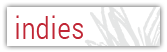Unsolicited Press
|
A lot of hullaballoo is made about the process of writing. What’s the best way to generate ideas? Should you free write or outline? How long should you write each day? Where should you write? What should you wear while you write? Writers are almost as superstitious as baseball players are. Famous writers are constantly being asked about their process, to share the keys to their success and offer any piece of advice, any rule to follow (see this, this, and this). Personally, I see the value in a routine—it keeps you on track, forces you to actually write something, prevents distraction—but I also see the value in breaking a routine—the thrill of inspiration, the little light bulb moment that comes when your world shifts away from normal and jostles you awake.
In my world, order and mess go hand in hand. Which is why I am forever caught up in the ultimate writing routine question: pen vs. keyboard, paper vs. screen, handwritten vs. typed. I have terrible handwriting and it gets worse the faster I think so the aesthetic beauty of a handwritten page, the grace of putting pen to paper, is lost on me and my loopy cursive/print hybrid. I find myself plunged into the computer writing world of online distractions and trains of thought interrupted by the immediate ease of editing as I go. The pro/cons lists in this debate are endless and so are the routines. Some writers write all first drafts by hand and only type things up during the editing process. Others type up first and then print and edit by hand. Computers are distracting; they come with internet and twitter and quizzes about which clone you are on Orphan Black (No? Just me?). Writing by hand is more pure, a flow of words from thoughts to page that breeds creativity and freedom of expression. On the other hand, computers are convenient, they allow you to organize and compile in a way that becomes tedious with papers and scratched out notes. What I’m saying is this: using computers to write is a much-debated personal preference, the various sides of which I am well aware. This article is not meant to tell you how to write, or that you must use a computer. Only that, currently, we’ve come to a point where all writers must go digital at some point. Slowly, but surely, submissions processes are turning online only. Whether you wait to the last minute to type up a manuscript or use a computer through the entire process, in the end it must be typed. Which, let's be honest, can be scary and frustrating and time consuming. So to ease the process, I’ve compiled a list of practical computer tips and tricks to help a writer out. I focused on tools in Microsoft Word, since that’s what most people use as a word processing program. Also, as I am a writer and not a computer genius, I’ve chosen to explain why these tools could be helpful to writers and leave it up to the whizzes at Microsoft Word to show you how to use them (links for everyone!). Computer Shortcuts You may know some of the obvious shortcuts like CTRL+x, CTRL+c, and CTRL+v for cut, copy, and paste. Those can make moving around sentences a lot faster and simpler. There are also a few others that can make life easier for speedy writers. CTRL+b, CTRL+i, and CTR+i allow you to make highlighted text bolded, underlined, or italicized. Another extremely useful shortcut is SHIFT+F5, which returns you to the last edit point in a document. That way, if you are working in a large document with several chapters and close the document for a lunch break, when you re-open the document later, you can hit SHIFT+F5 to return to the specific paragraph you were editing. Also, a good one to remember: CTRL+S to save your document. That’s definitely a good shortcut to turn into an obsessive habit. See this for a complete list of shortcuts. Find and Replace Find and Replace can be helpful to writers in a lot of different ways. You can use the CTRL+F shortcut to search a document for a specific word or phrase. This is especially useful in large documents for finding a specific character description or fact. You can open the advanced Find and Replace dialogue box to not only search for a word or character name, but also replace every use of that word with another. This is great for when you decide Fred is a terrible character name and you want to change all instances of Fred to Roger. You can also use this to replace specific formatting like paragraph breaks or page breaks. If you are particularly concerned with efficiency, you can write character or place names or common phrases in shorthand and then use Find and Replace to change the shorthand to the full-length phrase. You can even use Find to search for bookmarks you’ve placed within a document (see below for more on bookmarks). See this for more information on Find and Replace. Custom Dictionary/ Spelling and Grammar Check Hate those squiggly colorful lines that show up everywhere? Tired of all your character names being marked as misspelled? Then, it's time to customize your dictionary. You can add any word you want to your dictionary, especially character names, place names, and technological jargon. Another great trick to make you look especially professional is to customize your Spelling and Grammar check in accordance with a specific style guide (AP, Chicago, MLA etc.). You can specify what changes should be auto-corrected as you type, allowing you to determine stylistic choices, such as whether to use curved or straight quotation marks. See this for custom dictionaries and this for Spelling and Grammar check. Split a Document This magical tool allows you to view two copies of one document at the same time. It’s an excellent way to edit a paragraph while keeping a copy of the original one for comparison as you edit. Splitting the document is also a great way to keep things consistent in your writing; you can view a description of a character on page 12 while you write more about the same character on page 103. You can use the View menu to split the document or the shortcut ALT+CTRL+S to split and unsplit. When you split, just click inside one version of the document to make edits to that copy. When you undo the split, however, all changes will be merged so the original sentence or paragraph will not be saved, but the changes you made to each version will be saved. See this for more information. Compare Documents In the throes of writing and editing, I often end up with multiple versions of the same document: KickAssStory, KickAssStory2, KickAssStoryFinal, KickAssStory3good. Often, I save an older version in case I change my mind about deleting a whole page of dialogue or switching the point of view for the whole story. With this trick, you can compare these different documents and see exactly what makes them different via track changes. Great for returning to a story you haven’t worked on in a while, it allows you to revisit some of the changes you made, or just figure out which document really is the final one. After you compare the documents, you can also merge them into one document and choose which changes you want to make. See this. Formatting: Headings, Page Breaks, Tables of Content, Bookmarks Using real grown-up formatting can make your document infinitely easier to navigate and your future editors will love you forever. No more hitting return over and over again to start a new page or chapter. Add a page break! Set up your title page and Chapter titles as headings. If you like to work with each chapter in a different document, you can make your own custom “style” of how the page is formatted to keep things uniform and make them a lot easier to combine later (style can include heading and texts, but also page numbers and header and footer information). If you do like to keep it all in one document, when you add a new chapter, you can also add a bookmark to that page, which can then be linked to your table of content so that it works like a real big-girl, clickable table of content. You can also view all the bookmarks you have in one document at once, which helps with navigating. See all the links: this, this, this, this, and this. Mail Merge Mail merge will soon become your dearest friend. I first learned of the glories of mail merge when I worked for a non-profit and now I will never go back to my pre-mail merge life. You can make customized envelopes! That’s classy as fuck. It’s also extremely useful for sending out query letters and manuscripts to a lot of different places. Plop the names and contact information for all your addressees into an excel spreadsheet and then mail merge away. You can make custom envelopes, labels, letters, and even emails. If you are as addicted to Gmail as I am, you can also get the Yet Another Mail Merge add on for Google docs, which will allow you to send custom emails with your manuscript attached without copying and pasting a million times. See this for the whole mail merge process and this for how to get Yet Another Mail Merge. You can stay up-to-date with Unsolicited Press and all of our happenings by subscribing to the blog or our incredibly sporadic newsletter! Comments are closed.
|
Popular Topics
All
We Support Indie Bookshops |